- Add a service and invoke its method (Steps 1-4 in Getting Started)
- Click on "Save as Test Case" button (Step 3 in the below screenshot). Check "Save response as expected output" if you want to have the response of the recently invoked method as the expected response for the test case.
Click OK and the test case will appear in the service pane. It will also be opened in a new tab.

- Select the test case tab, Click the "GO" button.
The status bar will be Green if either of the following are met
a) The expected and actual response matched.
b) The test case does not have an expected response and the actual response is not a FaultException.
The status bar will be Red if
a) The expected and actual responses did not match
b) The response was a FaultException
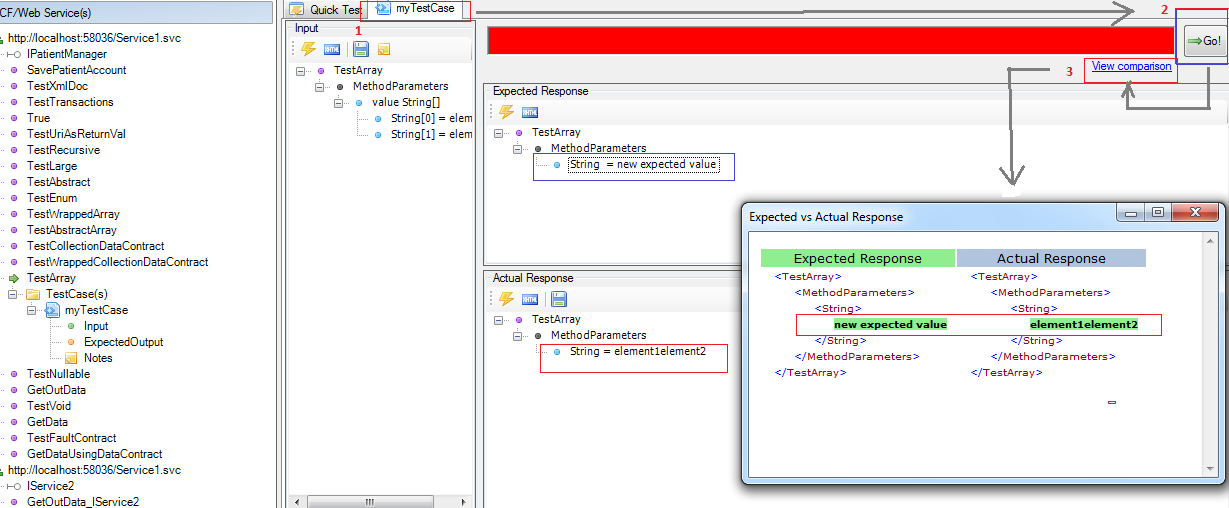
The short video below shows how to create and execute a functional test case in WCFStorm. Towards the end of the video, it shows one of the main features of functional testing with WCFStorm - which is the ability to visually view the difference between the expected and actual responses in a test.