In Production or QA environments, it is recommended to run WCFStormHost in SERVER Mode
The default installation of WCFStormHost runs it in Standard mode. In this mode, a user is required to be logged-in to the machine in order for the service hosts to continue operating. Once the user has logged out, the service processes will be shutdown.
In Server mode, the service host processes continue to operate even after the user has logged out.
To enable Server Mode, follow the steps below.
- Install WCFStormHost on a machine running Windows Server 2003, Windows Server 2008 or Windows Server 2008 R2.
- Activate a Server, Trial or Tester license. Click on the
 icon to load the appropriate license file.
icon to load the appropriate license file.
- Terminate all Service hosts.
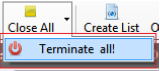
- Stop the info service host. Click Server --> Stop Info Service
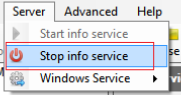
- Install the wcfstormhost service host as a Windows Service. Click Server --> Windows Service --> Install
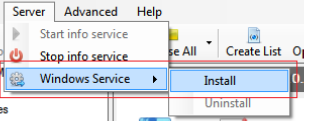
- (This step is optional but recommended) Configure WcfStormHost to use a SQL Server database.
a. Using SQL Server Management Studio, create a database(For example, WcfStormHostDB)
b. In the newly created database, create a user with permission to create tables and run Insert/Update/Delete /Select
sql statements.
c. Navigate to the WCFStormHost installation folder and open the following config files in any text editor
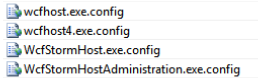
d. For each file, modify the connection string to match the database and username created in steps 6.a and 6.b above.

e. For each file, modify the dbProvider settings to System.Data.SqlClient

- Close and re-open WcfStormHostAdministration window